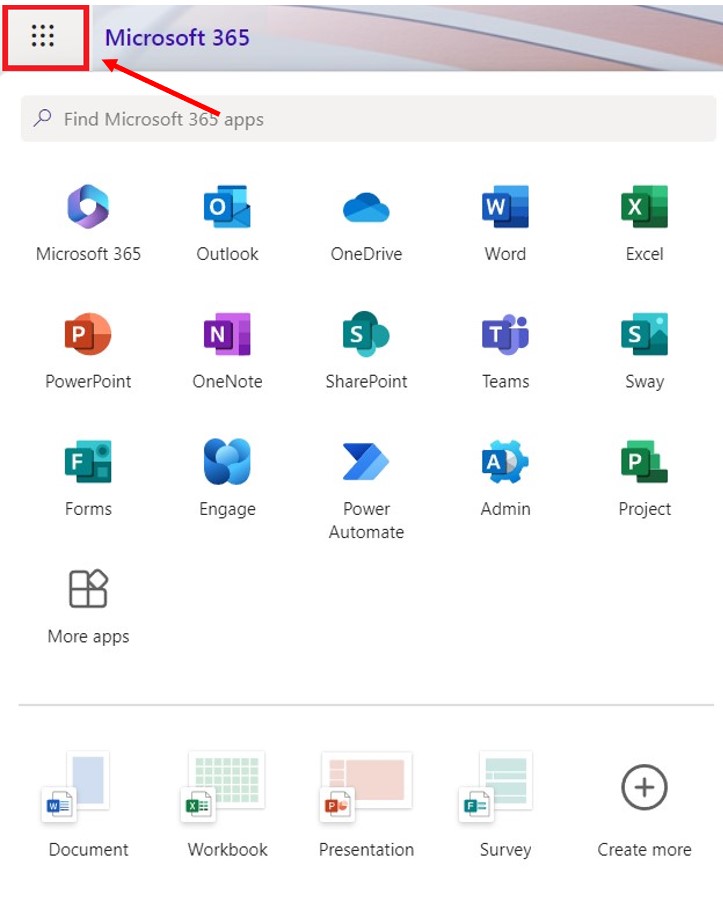Students and staff have access to web-based Microsoft (MS) Office 365 with popular web apps like Word, Excel, PowerPoint, OneNote, and Outlook, etc.
Using Microsoft Office 365
You can log in Microsoft Office 365 account with your school email. Your school email is a combination of your student number + “@aapoly.edu.au”.
OneNote and OneDrive
OneNote, OneDrive, and the Office web apps are available to staff and students.
Leaving AAPoly
When you leave us (including when you graduate), you must remove all Office 365 licences. You should transfer all files to your personal drive before you leave us.
Sign up Microsoft Office 365 account
When you login your Microsoft Office 365 account, click the App launcher (top-left corner) to browse the web apps.