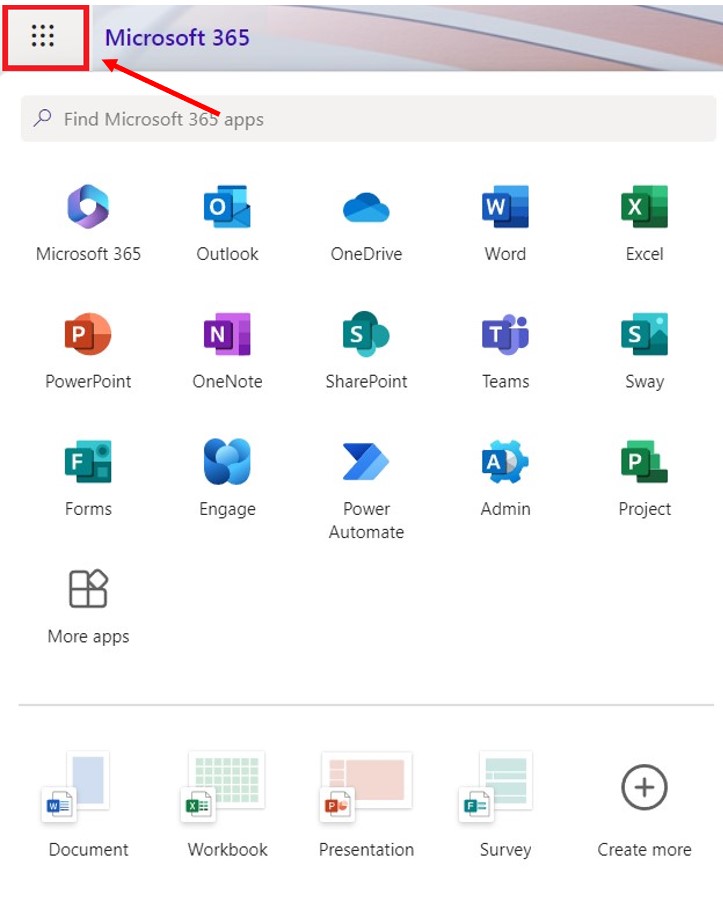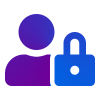- COURSES
Degree Courses
Courses offered in Sydney & Melbourne
Courses offered in Perth
- Certificate IV in Accounting and Bookkeeping
- Diploma of Accounting
- Advanced Diploma of Accounting
- Vocational Courses
- Certificate III in Commercial Cookery
- Certificate IV in Kitchen Management
- Diploma of Community Services
- Certificate IV in Information Technology
- Diploma of Information Technology
- Advanced Diploma of Information Technology
- Certificate IV in Marketing and Communication
- Diploma of Marketing and Communication
- Advanced Diploma of Marketing and Communication
- Diploma of Hospitality Management
- Advanced Diploma of Hospitality Management
- Diploma of Leadership and Management
- Advanced Diploma of Leadership and Management
- Diploma of Project Management
- Advanced Diploma of Program Management
- ABOUT AAPOLY
- STUDY AT AAPOLY
- SUPPORT